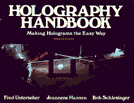
Holography Handbook
What started out as a pamphlet to be done in 6 weeks turned into a book published 4 years later.
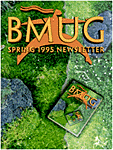
Premiere is the application of choice for desktop digital video editing. In the 3 years since the introduction of QuickTime, Premiere has not only kept pace with subsequent versions but become the pacehorse for desktop digital editing applications.
If you have heard the word multimedia bandied about over the past few years, this is the money-where-your-mouth-is tool developers have adopted to marry video, audio, animation, still images and graphics into QuickTime movies. Multimedia developers recognized Premiere’s abilities early on and have justified its price as a professional tool. Live storyboards can be generated and tweaked in less time; low resolution proofs can be compiled and changes regenerated overnight; dispensing with costly professional editing suite rental! The power to create from the desktop has taken a significant turn from publishing to video production.
From 1.0 to 4.0 in three years
The beta version I had the opportunity to work with in “the early days”-when the idea of dynamic data was just an exciting secret soon to be told- was instantaneously intuitive. The metaphors of film and video editing were employed and recognizable within the interface-peacefully coexisting to this day. No training is needed if you have a very basic understanding of how film is assembled or know a bit about the workings of video special FX. What you don’t know, Premiere and the Macintosh will let you learn by doing.
Even at its inception, Premiere 1.0 was a visionary Mac application and remains so even until this day. The features were unprecedented by the virtue of it being the first such digital video application and the interface was the friendliest I have ever had the pleasure to play and produce with. The drag and drop physicality extends your grasp of the tools that reach beyond the Macintosh interface. Tools and objects are representative of their function; a QuickTime movie looks like a strip of film, a razorblade tool cuts just as it would in the real world.
Programmers tell me that the code behind this downright friendly interface is equally elegant in its simplicity and straightforwardness. The legend behind the creation of this most compelling application brings an awe-inspired hush from the most seasoned of programmers. One guy working on his own wrote all the code for Version 1.0. His name is Randy Ubillos. In a following 6 month period he created Premiere 2.0. Version 3.0 then brought in other talented Adobe engineers and programmers, but Mr. Ubillos seems to continue to amaze co-workers and project managers with his eloquent gift for talking to a machine and telling it how to behave.
Premiere has since been logically bundled with a variety of multimedia hardware, not just an incentive, but as a necessity to usability. You can digitize till the cows come home, but any creative editing demands a package with these now standard capabilities. SuperMac’s VideoSpigot, one of the few digitizing boards of its time, was also one of the first hardware products to be packaged with someone else’s dedicated software.
As the market has grown, Premiere has answered the feature requests of video professionals that saw the era of affordable desktop video on the horizon.There are other editing packages out there that do a serviceable job with the built in capabilities of QuickTime and all it has to offer, but for overall expandability Premiere has shown to be the best investment. The treasures to be found within this product seem to go on and on, but the proof, as they say, is in the pudding.
The Digital Domain
Premiere entices one to play with the elements of a QuickTime movie in a non-linear, malleable way, by offering a hands-on feel to the basic construction, and then providing the power to digitally enhance your moving images. Within moments of sitting down, the realization that the possibilities are endless will become apparent. You have just tapped into a very powerful tool with the ability to give you the immediate feedback that inspired ideas need. Even if you are human and your creative process is just that-a process, Premiere allows you to tweak to your heart’s content. This process of progressive visualization, leads you to unsuspected discoveries-unimagined, so extensive are the creation tools.
QuickTime, A tool who’s time has come
QuickTime is the standard around which the hardware and software of multimedia is being built. Premiere laid one of the first boards of the stage on which this evolution could be played out. By virtue of its platform independence, all machines with QuickTime installed display the same movie in the same way. Within an interface, like MacroMedia’s Director or Claris’ HyperCard, a QuickTime movie can then be manipulated and directed for display and interactivity. Beyond the desktop, special hardware will allow these same movie creations to be transfered to videotape, thus opening player capability to a much wider audience. Essentially, new visual ideas and information are being communicated effectively everyday.
Surprisingly, dynamic data was a hard sell way back in 1992 when QuickTime was introduced. Computers were merely-in a multi-million dollar way-personal printing presses, cranking out as much paper as could be pushed through them. Whatever the message to be communicated, it depended on paper and ink as its vehicle of distribution. The printer, yet another computer in itself, became the obligatory middleman in the WYSIWYG world of self publishing. Monitors capable of displaying millions of colors were relegated to displaying soon-to-be black and white pages of text to be read. The tools available became obligated to the demands of desktop publishing. Few could fathom beyond the flat delible surface of the physical page.
QuickTime’s capabilities changed all that and started multimedia galloping toward the future. As a software-only solution, QuickTime dismissed the existing stumbling blocks of merging mediums and their finicky, uncooperative, propreitary hardware demands. Messages blown flipbook-style through the existing display technology capitalized on its logical use-speeding up the process of information distribution and digestion. With this fresh, now tappable presentation tool, we could make those first steps toward broadcasting our messages virtually to a much broader audience through a growing installed bandwidth.
Cynics expecting full motion full screen video were more than a little disappointed with the postage stamp size of the first movie window. Few realized then and even today, not every thing that moves deserves full screen real estate or the duration of a full length movie. Digitizing boards and capture devices aided the transition of existing materials to the digital standard, even magnifying the powers of the software with its dedicated circuitry. Meanwhile the movie window has grown to a more appreciable size, and hardware and software continue to leapfrog to the next plateau.
I can not hide my enthusiasm and gratitude for a product that seemed to blossom forth at this pivotal point in history. The fact that the interface is intuitive, elegant and just good clean fun makes the learning experience that much more embraceable.
The windows of the world
Dynamic data
The beauty of Premiere is how it deals with the data. Your original movie file is never touched, rather a reference to that file is used within a Premiere project. Gone is the cutting room floor where performances are lost or discarded, this editing is non-destructive. An edit merely trims your visual access to the clip, it is still there in its entirety, just tucked away until you change your mind or need to refine its duration. Because of this convention of using pointers to the source material, projects can be saved without compromising the free space on your hard drive. Likewise your computer doesn’t have to deal with the magnitude of the movie’s file size, affording you a speedier ease of use during construction. As long as your source clips are online, a Premiere project can rebuild from the recipe you have described.
Capture
Extra hardware is needed to translate videotape to its digital counterpart and plugging a camcorder into a digitizing card or breakout box is a relatively straightforward operation. Certainly the digitizing process can have its arcane moments, but from within the friendly face of Premiere you can control your video decks with on-a-dime accuracy; pre-adjust everything from color to decibel level; command specific frame rates; and otherwise make for a pleasant controllable video capture. Once you have acquired your source material, either by digitizing video with an add-on capture board, or using pre-digitized clips (check out BMUG’s TV-ROM for copywrite-free usability) you are ready to make art and/or history with Premiere. I will walk you through the basics of digital movie editing, pointing out some new features along the way, and hopefully intrigue you into learning more about this for your own personal use.
Projects
The Project window serves to collect and organize the digitized video and audio clips you plan to use in your production. A simple Import command will let you locate them in the upcoming dialog box. QuickTime’s architecture enables Moov and PICT files to show a preview here to visually verify your selection, while audio files can be heard via a “Play” button. Premiere recognizes a variety of still and animated file types: Photoshop, Illustrator, Targa, PICS, Photo CD, not to mention a range of sound files-AIFF, SoundEdit, SoundDesigner, etc.- that can also be imported for use. Yes Virginia, even QuickTime for Windows. Can you say .mov, .psd, and .flm?
The newest version gives you further organizational abilities with the addition of folders and subfolders, very Finderesque and familiar. Even though the list is alphabetical within the Project window, a large project can become cumbersome, scrolling nightmare when duplicate clips start piling up.
I am personally nominating Find within this Import Dialog box as the best Adobe-wise feature. I can’t remember what life was like before it, but I have much more creative time now that I am not blindly searching the corners of my hard drive for that %#@ errant file. Once you have used it you will regret its absence in other Mac applications, in fact, I venture all will soon follow suit if they know what’s good for us and them.
Imported clips can be viewed as thumbnails or a variety of modes and sizes of your choosing. A double-click to the thumbnail affords you a singular view in its own Clip window with a controller to jog shuttle, jump to, and mark in and out points.
Constuction
The Construction window takes organization of your clips one step further into the creative process. Grabbing a clip from the Project window and dragging it into a an A or B track along the timeline is the digital equivalent of the film editor’s A and B roll process. Even the small gloved hand cursor mimics a film handler’s-all the better to protect raw footage from fingerprints. Once the clip is dropped into a track, it takes on the appearance of a filmstrip, although you can modify to display a head and tails view or just as names block. A double-click to a clip in the timeline will, again, bring up that clip’s window for fine tuning.
New to 4.0 is the Trimming window, a side by side simultaneous feedback editor that celebrates accuracy in a frame by frame mode. Although sliding and buttressing clips around on the tracks can give you a real feel to assembling a movie, its entertainment value wanes quickly once you understand the process. Now a simple jump cut between two clips can be visually checked and tweaked, while Premiere intelligently shifts surrounding transitions and clips to preserve other aspects of your work. Ripple and rolling edits- the former will change the duration of a movie, while the latter will not-are accommodated here as well as with specific pop-up tools in the Construction window. The Trimming window is a timesaving godsend-yet another feature that you’ll demand from all other editors.
Transitions
Your production may require a more subtle transformation between visual ideas than a jump cut. Activate the Transitions window and animated icons show you what to expect from the choices. This pre-visualization feature saves time and flattens that learning curve for someone new to the game. What better way to explain an Additive Dissolve than to show it visually? No need to memorize or imagine the list of 60 possibilities and how they will affect the transformation between clips, when this tidy little reference and source library is just a click away.
Simply drag your choice into the T (for transitions) track and it adjusts itself accordingly between the two overlapping clips it will now smoothly integrate. But that’s not all. Each transition has a colorful dialog/preview box where simple sliders and selectors can fine tune the action further. The changes are dynamically reflected in the thumbnail. This kind of immediate feedback is par for Premiere. Enjoy it and thank Randy Ubillos for it.
Clip shenanigans
As if the magic of digital video wasn’t enough of a visual treat, you can further enhance any movie clip by applying numerous filters, adding motion, revealing transparency, or superimposing titles.
Filtration
Filters, like those found in Photoshop, act to distort or color an image in a specific way. The painless dialog box-a bit reminiscent of the Font/DA mover-lists available filters (over 50 for still or movie and 5 for audio) that reside in your Plug-ins folder. A grab and drag to the current list applies the filter to the clip. Some filters offer the option to adjust settings with sliders, eye droppers, or buttons. Tweakers be warned or challenged; you can add innumerable filters to a single clip, and exponentially vary the outcome by shifting the order they are applied. With the advent of 4.0, you can add the dimension of time to vary the effect of the imposed filter. The settings are adjustable at the start of the clip as well as at the end, the rate of change being dictated by the clip’s duration This powerful new feature allows a subtle new level of sophistication to any production.
Custom filters and transitions are also within your creative realm, if you can specify an arithmetic expression in the Filter Factory or Transition Factory. The programmers are offering a leg up for creating special-use filters and they believe users will exchange and pass them around like Shareware.
Oceans of Motion
Applying a motion setting is the easiest and most simple animation tool out there for making a still image dance on your screen. The most dramatic and satisfying preview of effects to come, is also found in the Motion settings dialog box. Here you can set movement options along a path, distorting, rotating, changing speed, and/or zooming in or out on the movie clip or still image. What I’m really trying to say, you can make your imagery fly, whoosh, tumble, pan or whatever, through your movie frame. Motion settings can be saved and loaded for use on any clip at any time. The accuracy aspect of the motion controls have been further tweaked for version 4.0.
A QuickTime movie generated from setting a single still image in motion is the starting point for anyone wanting to get their chops down with QuickTime movie making-without the luxury of a capture board or huge disk array or other expensive peripheral hardware-just software. You probably have a spare PICT hanging around on your hard drive, now you can make it move, or otherwise give it new meaning by virtue of making it dynamic instead of static. Do it today. It will get your creative juices flowing and you will understand the power of this program.
Superimposing
Additional tracks can be added and used to superimpose up to 99 different times, in both video and audio. No limit, no excuses! Speaking of superimposing, an invisible pixel is a powerful thing. It allows you to peek through an existing image and fill it with yet another image, creating a more complex visual that can portray a richer meaning. If you have worked with alpha channels in Photoshop, you are well on the way to understanding how this can be incorporated and exploited in a moving image. Premiere has 15 different ways to inflict transparency. Remember you also have 99 superimpose tracks so your combinations and possibilities just jumped exponentially. Check out the key types in Fig 4. The majority of these key types work by isolating an element of color or part of the greyscale, while the mattes deal with still image masks.
Of course, you can fine tune each with the interactive sliders, but for overall invisibility, each superimpose track offers its own fade control. In its vicinity, the cursor becomes a pointing finger able to adjust the rubber band with handles to fade in and out at your chosen “point.” New 4.0 tools include a Fade scissors to shorten a fade for more dramatic effect and a complimentary Fade adjustment tool for uniform adjustment.
Titling
A Title is a natural for superimposition, as Premiere assumes and delivers an alpha channel or transparent background in this graphics generator. Once again, Premiere’s tools let you control the shadow, color, gradient, and opacity of the text in the font you want. Simple shapes can also be drawn here to cash in on the default alpha channel generated with your work. For those that plan to dump to video tape, this far-sighted app infers guidelines for NTSC safe colors and screen over scan. Even as a font-dependent clip, it is just as mallable of any other clip in your Project; it can fly or dance once you apply any Filter or Motion setting. Why stop there? Creating animated text is a clicking and sliding exercise dependent on your creativity and needs. Use of any True Type or Type 1 font gives you font monsters a whole world of possibilities, while multiple master fonts ups the ante as well as the controls available. I suspect it will be suped up in future versions, but for now you must animate type one line at a time.
VirtualVision
Let’s say you have assembled a series of clips with complex transitions and a motion setting that rivals a barrel roll in an F-10. It’s so compelling, it deserves a call back in that dream sequence you have planned in your head. Besides you’ll need to apply a filter to give the entire sequence a dreamy effect, that’s where virtual clips enter the picture. Selecting a block of tracks and relocating it along the timeline creates a virtual clip that references to the original segment but behaves like an independent clip. Add a motion setting or filter and create a virtual clip of this spruced-up, “virtually new” clip. You can generate 64 virtual clips from any one source, so pace yourself.
Previewing
You can visually check your work during the process of editing. Previewing, before compiling is quickly accomplished by scrubbing through the time ruler with your cursor. You may experience a bit of real time delay as your hard drive struggles with complex transitions or heavy filtration. You can also preview your work by pressing Return on your keyboard (Preview from the Project menu) You will be greeted with the Building Preview progress bar that politely informs you of the time it will take to compile your clip. Most people I know work sequentially with small segments to cut down this waiting time, even though you can re-view it immediately once it is built. This seems problematic in a program that is so wise about immediate feedback to the user, but Premiere 4.0 has a work around for those of us with slower CPUs and deadlines. In tandem with the new Controller, the Preview window displays an X indicator which signals the duration of an unrendered effect or transition. After working with this program over time, you can probably envision how the dissolve will look, in your mind’s eye, and use the friskier preview for rhythm, pacing, and content continuity. I can’t imagine working this way, it seems so retro- a step back to the past when film editors worked from knowing as opposed to seeing. I’ll weigh the time saved against the visual feedback issue, and get back to you once I have my own Power Macintosh.
This is not to say that Premiere doesn’t have its high-end covered. As mentioned before, it can support batch capture with device control, digitizing and playback with an integrated hardware assist, and effectively enable a dump to videotape. You can also calibrate timecode, generate EDLs, twiddle the Waveform Monitor, dabble with the Vector Scope. This is truly a highend tool, but don’t overlook the extremely accessible low end goodies that you don’t have to wait to play with today. Get your hands on Version 3.0 or even 2.0 if you can find it. Adobe Audition will let you try out a somewhat lesser version of both Photoshop and Premiere and will give you a good idea of what they both have to offer.
Outputting
The Premiere User Guide will walk you through the compiling options of your final QuickTime movie. Depending on the complexity of your production and your CPU, this can be a wonderful opportunity to stretch your legs, read the rest of the very clear and informative User’s Guide, and in general, have a life. (Watching any progress bar will eventually numb you into a zombie-like state, so never make prolonged or direct eye contact.) Premiere politely guesstimates the approximate time it will take to make the movie. For those of you that render by night, 4.0 now supports batch processing for multiple projects. Once your masterpiece has come out of the oven; you can enjoy it from your hard drive, distribute it to other Macintoshes with QuickTime installed, dump it back to videotape for anyone with a VCR or camcorder; or recompile it at a later date.
As if to prove some kind of point, ther are further enhancements and totally new features. Premiere 4.0 includes Power Macintosh support, as well as, support for Ilustrator 5.0 files. Performance in Print to video is now immediate. You can float windows so they won’t submarine behind others, and you can save window arrangements that work for you. Yet another Adobe-wise feature; the Command Pallette, for frequently used commands, has debuted in this new version. True NTSC video frame rates (29.97 fps) can be recorded, compiled and viewed in clips. There’s the ability to do 60 field processing and stop-motion capture freeze frames. Perhaps my favorite, the timecode decoder, can read burned in time code and translate it it to editable text-a little OCR engine. Videographers should lavish awards and prize money on the Premiere team for this feature alone.
What’s included
Adobe software is now being shipped on ROM and floppies in one box, a nice backup feature for those that don’t (and you know who you are). The floppies are usally a subset of the ROM and its larger capacity for goodies. The deluxe CD-ROM includes Premiere 4.0, QuickTime 2.0, Adobe Type Manager, Acrobat Reader with sample chapters from tutorial books and the complete User Guide in the Acrobat format- as well as a tradtional paperbound copy, tryout versions of Illustrator, PhotoShop,and Dimensions, a selection of Type 1 fonts, sample files of motion settings, plug-in filter modules from HSC, Aldus, and Andromeda, stock video, audio, stills licensed from film archives, an experts tutorial on techniques and new features. The second ROM disk contains Sixth Sense, a Premiere-generated movie. Creator John Sanborn hosts a guided tour of the techniques he used to produce it, showing off the features of Premiere along the way.
The price is steep but considering the tool and Adobe’s practical upgrade path, it’s well worth your while. Simple truth, this is state-of-the-art software that just keeps getting better. As an artist, I’m thrilled to work with such a vivid brush. As a computer nerd, I admire the complex code that makes it work so easy. All the while, the user in me doesn’t see it as work at all.
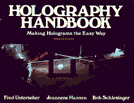
What started out as a pamphlet to be done in 6 weeks turned into a book published 4 years later.

This San Francisco Examiner article written by Scott Rosenberg explains this wonderful project and includes a ‘pivotal’ quote by me in the 3rd to last paragraph. 😉
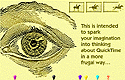
A controller-based zine exploring display possibilities created in HyperCard.